Quick Monochrome Conversion.
In this workshop I will show you how to do a very quick and successful Monochrome conversion from a colour image, using “calculations”.
Please note: It would be beneficial to read the complete workshop before you attempt to follow the procedure. If you would like a print out to read, please follow the links at the end of this workshop.
This is my start image.

Step 1: Go to Image>Calculations, to open the Calculation box.
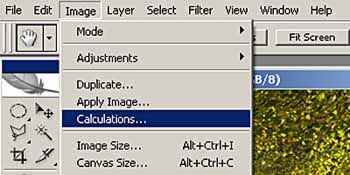
Step 2: In the Calculations box, change the blending mode to “Soft Light”.
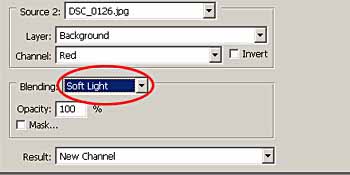
Step 3: Change the Source 2 channel for the best contrast to suit your image. I used the “Red” channel.
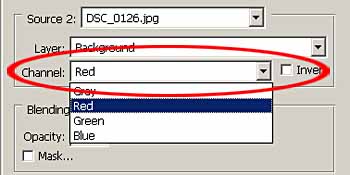
Step 4: Change the Results to “New Document”. This will create a new document, and not change the original image.
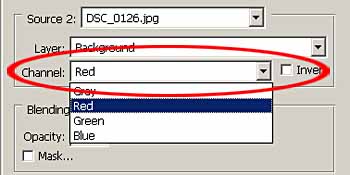
Step 5: The New Document will open as an Alpha channel. This needs to be changed into a Greyscale document; otherwise your Photoshop option will be limited on the image.
Go to Image>Mode>Greyscale.
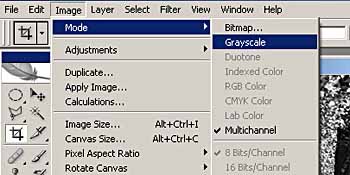
This is my converted Black & White Image Image.

You now have a nice high contrast Black & White, compared to a flat dull one if you just desaturate the image.


To download a printable version of this workshop, click on the link below
